はじめに
CentOS7が2024年6月30日でサポート期間が終了するということで、AlmaLinux9へ移行していきます。
現行サイトは止められないため、新しくサーバーを契約する必要があります。
【環境】
サーバー:さくらのVPS(v5) 4G IK01
移行前のOS:CentOS7
移行後のOS:AlmaLinux9
先日の記事でも書きましたが、ツールは使わず、手動でサーバー構築していきます。
さくらのVPSでCentOS7からAlmalinux9へ移行してみた→無理
移行前にチェックしたこと
OSのバージョン確認
[webuser@server ~]$ cat /etc/os-releaseNAME="CentOS Linux"
VERSION="7 (Core)"
ID="centos"
ID_LIKE="rhel fedora"
VERSION_ID="7"
PRETTY_NAME="CentOS Linux 7 (Core)"
ANSI_COLOR="0;31"
CPE_NAME="cpe:/o:centos:centos:7"
HOME_URL="https://www.centos.org/"
BUG_REPORT_URL="https://bugs.centos.org/"
CENTOS_MANTISBT_PROJECT="CentOS-7"
CENTOS_MANTISBT_PROJECT_VERSION="7"
REDHAT_SUPPORT_PRODUCT="centos"
REDHAT_SUPPORT_PRODUCT_VERSION="7"[webuser@server ~]$ cat /etc/redhat-releaseCentOS Linux release 7.8.2003 (Core)PHPのバージョン確認
[webuser@server ~]$ php -vPHP 7.4.11 (cli) (built: Sep 29 2020 10:17:06) ( NTS )
Copyright (c) The PHP Group
Zend Engine v3.4.0, Copyright (c) Zend TechnologiesMySQLのバージョン確認
[webuser@server ~]$ mysqld --versionmysqld Ver 5.7.31 for Linux on x86_64 (MySQL Community Server (GPL))Apacheのバージョン確認
[webuser@server ~]$ httpd -vServer version: Apache/2.4.6 (CentOS)
Server built: Apr 2 2020 13:13:23CakePHPのバージョン確認
[webuser@server labo]$ bin/cake version4.1.5firewallの設定確認
[root@server webuser]# firewall-cmd --list-allpublic (active)
target: default
icmp-block-inversion: no
interfaces: eth0
sources:
services: dhcpv6-client http
ports: 80/tcp 443/tcp
protocols:
masquerade: no
forward-ports:
source-ports:
icmp-blocks:
rich rules:
rule family="ipv4" source address="xxx.xxx.xxx.xxx" port port="22" protocol="tcp" accept
rule family="ipv4" source address="yyy.yyy.yyy.yyy" port port="22" protocol="tcp" accept
rule family="ipv4" source address="zzz.zzz.zzz.zzz" port port="22" protocol="tcp" acceptAlmaLinux9のサーバー契約
AlmaLinuxのインストール
まずは管理画面からOSをインストールします。
OS:AlmaLinux9
パケットフィルター設定
SSH TCP 22 送信元IPアドレス:すべて許可する
Web TCP 80/443 送信元IPアドレス:すべて許可する
historyコマンドに日付をつける
これは必須ではありませんが、僕の場合、コマンドの実行日時を結構見るので設定しておきます。
[root@server alma]# echo "export HISTTIMEFORMAT='%F %T '" >> ~/.bashrc[root@server alma]# source ~/.bashrcrootのパスワード設定
[root@server alma]# passwd
Changing password for user root.
New password: ← 新しいパスワードを入力
Retype new password: ← 新しいパスワードを入力
passwd: all authentication tokens updated successfully.SSHの設定
/etc/ssh/sshd_config の編集
[root@server ~]# vi /etc/ssh/sshd_config#PermitRootLogin prohibit-password
PermitRootLogin no ← これを追記
#PasswordAuthentication yes
PasswordAuthentication no ← これを追記
#PermitEmptyPasswords no
PermitEmptyPasswords no ← これを追記[root@server ~]# systemctl restart sshd.serviceユーザーの追加
[root@server ~]# useradd webuser[root@server ~]# passwd webuser
Changing password for user webuser.
New password:
Retype new password:
passwd: all authentication tokens updated successfully.公開鍵・秘密鍵の作成
[webuser@server ~]$ ssh-keygen -t rsa -b 4096
Generating public/private rsa key pair.
Enter file in which to save the key (/home/webuser/.ssh/id_rsa): ← Enter
Created directory '/home/webuser/.ssh'.
Enter passphrase (empty for no passphrase): ← Enter
Enter same passphrase again:
Your identification has been saved in /home/webuser/.ssh/id_rsa ← 秘密鍵
Your public key has been saved in /home/webuser/.ssh/id_rsa.pub ← 公開鍵
The key fingerprint is:
SHA256:*********
The key's randomart image is:id_rsaの内容をコピーして、クライアントPCに保存しておく。サーバーからは削除。
SSHで接続する際に使用します。
id_rsa.pubはauthorized_keysにリネームしてサーバーに置いておく
[webuser@server ~]$ rm ~/.ssh/id_rsa[webuser@server ~]$ mv ~/.ssh/id_rsa.pub ~/.ssh/authorized_keysクライアントPCで、接続確認
% ssh -i id_rsa webuser@xxx.xxx.xxx.xxxSAKURA internet [Virtual Private Server SERVICE]
Last login: Tue Feb 20 11:49:29 2024Apacheのインストール
[root@server webuser]# yum list | grep httpdhttpd.x86_64 2.4.57-5.el9 appstream[root@server webuser]# yum install -y httpdInstalled:
almalinux-logos-httpd-90.5.1-1.1.el9.noarch apr-1.7.0-12.el9_3.x86_64 apr-util-1.6.1-23.el9.x86_64 apr-util-bdb-1.6.1-23.el9.x86_64 apr-util-openssl-1.6.1-23.el9.x86_64 httpd-2.4.57-5.el9.x86_64 httpd-core-2.4.57-5.el9.x86_64
httpd-filesystem-2.4.57-5.el9.noarch httpd-tools-2.4.57-5.el9.x86_64 mailcap-2.1.49-5.el9.noarch mod_http2-1.15.19-5.el9.x86_64 mod_lua-2.4.57-5.el9.x86_64
Complete!firewallの設定
firewalldの起動
[root@server webuser]# systemctl status firewalld[root@server webuser]# systemctl start firewalld[root@server webuser]# firewall-cmd --list-all
public (active)
target: default
icmp-block-inversion: no
interfaces: ens3
sources:
services: cockpit dhcpv6-client ssh
ports:
protocols:
forward: yes
masquerade: no
forward-ports:
source-ports:
icmp-blocks:
rich rules:[root@server webuser]# firewall-cmd --add-service=http --permanent
success
[root@server webuser]# firewall-cmd --add-port=80/tcp --permanent
success
[root@server webuser]# firewall-cmd --add-port=443/tcp --permanent
success[root@server webuser]# systemctl restart firewalldapacheの起動と自動起動登録
[root@server webuser]# systemctl start httpd
[root@server webuser]# systemctl enable httpdPHP7.4のインストール
EPEL、Remiリポジトリのインストール
[root@server webuser]# yum install -y epel-releaseInstalled:
epel-release-9-5.el9.noarch
Complete![root@server webuser]# yum install -y https://rpms.remirepo.net/enterprise/remi-release-9.rpmUpgraded:
almalinux-gpg-keys-9.3-1.el9.x86_64 almalinux-release-9.3-1.el9.x86_64 almalinux-repos-9.3-1.el9.x86_64
Installed:
remi-release-9.3-3.el9.remi.noarch
Complete!PHP7.4のインストール
[root@server webuser]# yum module install php:remi-7.4Installed:
libxslt-1.1.34-9.el9.x86_64 nginx-filesystem-1:1.20.1-14.el9_2.1.alma.1.noarch oniguruma5php-6.9.9-1.el9.remi.x86_64 php-cli-7.4.33-10.el9.remi.x86_64 php-common-7.4.33-10.el9.remi.x86_64 php-fpm-7.4.33-10.el9.remi.x86_64
php-json-7.4.33-10.el9.remi.x86_64 php-mbstring-7.4.33-10.el9.remi.x86_64 php-xml-7.4.33-10.el9.remi.x86_64
Complete![root@server webuser]# yum module enable php:remi-7.4[root@server webuser]# yum install php php-devel php-mbstring php-pdo php-gd php-xml php-mcrypt php-intlUpgraded:
elfutils-libelf-0.189-3.el9.x86_64 elfutils-libs-0.189-3.el9.x86_64 glibc-2.34-83.el9_3.7.x86_64 glibc-common-2.34-83.el9_3.7.x86_64 glibc-gconv-extra-2.34-83.el9_3.7.x86_64 glibc-langpack-en-2.34-83.el9_3.7.x86_64 krb5-libs-1.21.1-1.el9.x86_64
libgcc-11.4.1-2.1.el9.alma.x86_64 libgomp-11.4.1-2.1.el9.alma.x86_64 libstdc++-11.4.1-2.1.el9.alma.x86_64 libxml2-2.9.13-5.el9_3.x86_64 openssl-1:3.0.7-25.el9_3.x86_64 openssl-libs-1:3.0.7-25.el9_3.x86_64 zlib-1.2.11-40.el9.x86_64
Installed:
autoconf-2.69-38.el9.noarch automake-1.16.2-8.el9.noarch binutils-2.35.2-42.el9.x86_64 binutils-gold-2.35.2-42.el9.x86_64 cmake-filesystem-3.20.2-9.el9_3.x86_64
cpp-11.4.1-2.1.el9.alma.x86_64 elfutils-debuginfod-client-0.189-3.el9.x86_64 emacs-filesystem-1:27.2-9.el9.noarch fontconfig-2.14.0-2.el9_1.x86_64 freetype-2.10.4-9.el9.x86_64
fribidi-1.0.10-6.el9.2.x86_64 gcc-11.4.1-2.1.el9.alma.x86_64 gcc-c++-11.4.1-2.1.el9.alma.x86_64 gd3php-2.3.3-9.el9.remi.x86_64 gdk-pixbuf2-2.42.6-3.el9.x86_64
glibc-devel-2.34-83.el9_3.7.x86_64 glibc-headers-2.34-83.el9_3.7.x86_64 graphite2-1.3.14-9.el9.x86_64 harfbuzz-2.7.4-8.el9.x86_64 highway-1.0.7-1.el9.x86_64
jbigkit-libs-2.1-23.el9.x86_64 jxl-pixbuf-loader-0.7.0-1.el9.x86_64 kernel-headers-5.14.0-362.18.1.el9_3.x86_64 keyutils-libs-devel-1.6.3-1.el9.x86_64 krb5-devel-1.21.1-1.el9.x86_64
libX11-1.7.0-8.el9.x86_64 libX11-common-1.7.0-8.el9.noarch libXau-1.0.9-8.el9.x86_64 libXpm-3.5.13-8.el9_1.x86_64 libaom-3.8.0-1.el9.x86_64
libavif-0.11.1-4.el9.x86_64 libcom_err-devel-1.46.5-3.el9.x86_64 libdav1d-1.2.1-1.el9.x86_64 libicu73-73.2-1.el9.remi.x86_64 libimagequant-2.17.0-1.el9.x86_64
libjpeg-turbo-2.0.90-6.el9_1.x86_64 libjxl-0.7.0-1.el9.x86_64 libkadm5-1.21.1-1.el9.x86_64 libmcrypt-2.5.8-30.el9.x86_64 libmpc-1.2.1-4.el9.x86_64
libpkgconf-1.7.3-10.el9.x86_64 libpng-2:1.6.37-12.el9.x86_64 libraqm-0.8.0-1.el9.x86_64 libselinux-devel-3.5-1.el9.x86_64 libsepol-devel-3.5-1.el9.x86_64
libsodium-1.0.18-8.el9.x86_64 libstdc++-devel-11.4.1-2.1.el9.alma.x86_64 libtiff-4.4.0-10.el9.x86_64 libtool-2.4.6-45.el9.x86_64 libverto-devel-0.3.2-3.el9.x86_64
libvmaf-2.3.0-2.el9.x86_64 libwebp-1.2.0-8.el9_3.x86_64 libxcb-1.13.1-9.el9.x86_64 libxcrypt-devel-4.4.18-3.el9.x86_64 libxml2-devel-2.9.13-5.el9_3.x86_64
m4-1.4.19-1.el9.x86_64 make-1:4.3-7.el9.x86_64 openssl-devel-1:3.0.7-25.el9_3.x86_64 pcre2-devel-10.40-2.el9.x86_64 pcre2-utf16-10.40-2.el9.x86_64
pcre2-utf32-10.40-2.el9.x86_64 perl-AutoLoader-5.74-480.el9.noarch perl-B-1.80-480.el9.x86_64 perl-Carp-1.50-460.el9.noarch perl-Class-Struct-0.66-480.el9.noarch
perl-Data-Dumper-2.174-462.el9.x86_64 perl-Digest-1.19-4.el9.noarch perl-Digest-MD5-2.58-4.el9.x86_64 perl-DynaLoader-1.47-480.el9.x86_64 perl-Encode-4:3.08-462.el9.x86_64
perl-Errno-1.30-480.el9.x86_64 perl-Exporter-5.74-461.el9.noarch perl-Fcntl-1.13-480.el9.x86_64 perl-File-Basename-2.85-480.el9.noarch perl-File-Compare-1.100.600-480.el9.noarch
perl-File-Copy-2.34-480.el9.noarch perl-File-Find-1.37-480.el9.noarch perl-File-Path-2.18-4.el9.noarch perl-File-Temp-1:0.231.100-4.el9.noarch perl-File-stat-1.09-480.el9.noarch
perl-FileHandle-2.03-480.el9.noarch perl-Getopt-Long-1:2.52-4.el9.noarch perl-Getopt-Std-1.12-480.el9.noarch perl-HTTP-Tiny-0.076-461.el9.noarch perl-IO-1.43-480.el9.x86_64
perl-IO-Socket-IP-0.41-5.el9.noarch perl-IO-Socket-SSL-2.073-1.el9.noarch perl-IPC-Open3-1.21-480.el9.noarch perl-MIME-Base64-3.16-4.el9.x86_64 perl-Mozilla-CA-20200520-6.el9.noarch
perl-NDBM_File-1.15-480.el9.x86_64 perl-Net-SSLeay-1.92-2.el9.x86_64 perl-POSIX-1.94-480.el9.x86_64 perl-PathTools-3.78-461.el9.x86_64 perl-Pod-Escapes-1:1.07-460.el9.noarch
perl-Pod-Perldoc-3.28.01-461.el9.noarch perl-Pod-Simple-1:3.42-4.el9.noarch perl-Pod-Usage-4:2.01-4.el9.noarch perl-Scalar-List-Utils-4:1.56-461.el9.x86_64 perl-SelectSaver-1.02-480.el9.noarch
perl-Socket-4:2.031-4.el9.x86_64 perl-Storable-1:3.21-460.el9.x86_64 perl-Symbol-1.08-480.el9.noarch perl-Term-ANSIColor-5.01-461.el9.noarch perl-Term-Cap-1.17-460.el9.noarch
perl-Text-ParseWords-3.30-460.el9.noarch perl-Text-Tabs+Wrap-2013.0523-460.el9.noarch perl-Thread-Queue-3.14-460.el9.noarch perl-Time-Local-2:1.300-7.el9.noarch perl-URI-5.09-3.el9.noarch
perl-base-2.27-480.el9.noarch perl-constant-1.33-461.el9.noarch perl-if-0.60.800-480.el9.noarch perl-interpreter-4:5.32.1-480.el9.x86_64 perl-libnet-3.13-4.el9.noarch
perl-libs-4:5.32.1-480.el9.x86_64 perl-mro-1.23-480.el9.x86_64 perl-overload-1.31-480.el9.noarch perl-overloading-0.02-480.el9.noarch perl-parent-1:0.238-460.el9.noarch
perl-podlators-1:4.14-460.el9.noarch perl-subs-1.03-480.el9.noarch perl-threads-1:2.25-460.el9.x86_64 perl-threads-shared-1.61-460.el9.x86_64 perl-vars-1.05-480.el9.noarch
php-7.4.33-10.el9.remi.x86_64 php-devel-7.4.33-10.el9.remi.x86_64 php-gd-7.4.33-10.el9.remi.x86_64 php-intl-7.4.33-10.el9.remi.x86_64 php-opcache-7.4.33-10.el9.remi.x86_64
php-pdo-7.4.33-10.el9.remi.x86_64 php-pecl-mcrypt-1.0.7-1.el9.remi.7.4.x86_64 php-sodium-7.4.33-10.el9.remi.x86_64 pkgconf-1.7.3-10.el9.x86_64 pkgconf-m4-1.7.3-10.el9.noarch
pkgconf-pkg-config-1.7.3-10.el9.x86_64 rav1e-libs-0.7.1-1.el9.x86_64 shared-mime-info-2.1-5.el9.x86_64 svt-av1-libs-0.9.0-1.el9.x86_64 tar-2:1.34-6.el9_1.x86_64
xml-common-0.6.3-58.el9.noarch xz-devel-5.2.5-8.el9_0.x86_64 zlib-devel-1.2.11-40.el9.x86_64
Complete![root@server webuser]# php -v
PHP 7.4.33 (cli) (built: Dec 12 2023 14:50:57) ( NTS )
Copyright (c) The PHP Group
Zend Engine v3.4.0, Copyright (c) Zend Technologies
with Zend OPcache v7.4.33, Copyright (c), by Zend Technologiesphp.ini の編集
バックアップをとっておく
[root@server webuser]# cp /etc/php.ini /etc/php.ini.defaultpost_max_size = 30M
upload_max_filesize = 20M
date.timezone = "Asia/Tokyo"
mbstring.language = Japanese
mbstring.internal_encoding = UTF-8
mbstring.http_input = UTF-8
mbstring.http_output = pass
mbstring.encoding_translation = On
mbstring.detect_order = auto
mbstring.substitute_character = nonecomposerのインストール
[root@server webuser]# curl -sS https://getcomposer.org/installer | php
All settings correct for using Composer
Downloading...
Composer (version 2.7.1) successfully installed to: /home/webuser/composer.phar
Use it: php composer.phar[root@server webuser]# mv composer.phar /usr/local/bin/composerMySQL5.7のインストール
MySQL5.7のインストール
[root@server webuser]# yum localinstall http://dev.mysql.com/get/mysql57-community-release-el7-7.noarch.rpmInstalled:
mysql57-community-release-el7-7.noarch
Complete![root@server webuser]# yum info mysql-community-serverMySQL Connectors Community 754 kB/s | 68 kB 00:00
MySQL Tools Community 5.3 MB/s | 1.1 MB 00:00
MySQL 5.7 Community Server 8.0 MB/s | 3.1 MB 00:00
Available Packages
Name : mysql-community-server
Version : 5.7.44
Release : 1.el7
Architecture : x86_64
Size : 184 M
Source : mysql-community-5.7.44-1.el7.src.rpm
Repository : mysql57-community
Summary : A very fast and reliable SQL database server
URL : http://www.mysql.com/
License : Copyright (c) 2000, 2023, Oracle and/or its affiliates. All rights reserved. Under GPLv2 license as shown in the Description field.
Description : The MySQL(TM) software delivers a very fast, multi-threaded, multi-user,
: and robust SQL (Structured Query Language) database server. MySQL Server
: is intended for mission-critical, heavy-load production systems as well
: as for embedding into mass-deployed software. MySQL is a trademark of
: Oracle and/or its affiliates
:
: The MySQL software has Dual Licensing, which means you can use the MySQL
: software free of charge under the GNU General Public License
: (http://www.gnu.org/licenses/). You can also purchase commercial MySQL
: licenses from Oracle and/or its affiliates if you do not wish to be bound by the terms of
: the GPL. See the chapter "Licensing and Support" in the manual for
: further info.
:
: The MySQL web site (http://www.mysql.com/) provides the latest news and
: information about the MySQL software. Also please see the documentation
: and the manual for more information.
:
: This package includes the MySQL server binary as well as related utilities
: to run and administer a MySQL server.[root@server webuser]# yum install -y mysql-community-serverImporting GPG key *****:
Userid : "MySQL Release Engineering <mysql-build@oss.oracle.com>"
Fingerprint: ****
From : /etc/pki/rpm-gpg/RPM-GPG-KEY-mysql
Key imported successfully
Import of key(s) didn't help, wrong key(s)?
Public key for mysql-community-client-5.7.44-1.el7.x86_64.rpm is not installed. Failing package is: mysql-community-client-5.7.44-1.el7.x86_64
GPG Keys are configured as: file:///etc/pki/rpm-gpg/RPM-GPG-KEY-mysql
Public key for mysql-community-common-5.7.44-1.el7.x86_64.rpm is not installed. Failing package is: mysql-community-common-5.7.44-1.el7.x86_64
GPG Keys are configured as: file:///etc/pki/rpm-gpg/RPM-GPG-KEY-mysql
Public key for mysql-community-libs-5.7.44-1.el7.x86_64.rpm is not installed. Failing package is: mysql-community-libs-5.7.44-1.el7.x86_64
GPG Keys are configured as: file:///etc/pki/rpm-gpg/RPM-GPG-KEY-mysql
Public key for mysql-community-server-5.7.44-1.el7.x86_64.rpm is not installed. Failing package is: mysql-community-server-5.7.44-1.el7.x86_64
GPG Keys are configured as: file:///etc/pki/rpm-gpg/RPM-GPG-KEY-mysql
The downloaded packages were saved in cache until the next successful transaction.
You can remove cached packages by executing 'yum clean packages'.
Error: GPG check FAILEDGPGキーが間違っているとのこと。。
以下でGPGキーを更新して再度インストールをしたら行けた。
[root@server webuser]# rpm --import https://repo.mysql.com/RPM-GPG-KEY-mysql-2022MySQLの起動と自動起動登録
[root@server webuser]# systemctl start mysqld
[root@server webuser]# systemctl enable mysqldrootのパスワード設定
[root@server webuser]# cat /var/log/mysqld.log | grep root[root@server webuser]# mysql -u root -pmysql> set password = password('xxxxxxx');[root@server webuser]# systemctl restart mysqldmy.cnfの編集
log-error=/var/log/mysqld.log
pid-file=/var/run/mysqld/mysqld.pid
character_set_server=utf8 ←追記
skip-character-set-client-handshake ←追記
sql_mode=NO_ENGINE_SUBSTITUTION ←追記[root@server webuser]# systemctl restart mysqldSSLの設定
mod_sslのインストール
[root@server webuser]# yum install mod_sslInstalled:
mod_ssl-1:2.4.57-5.el9.x86_64 sscg-3.0.0-7.el9.x86_64
Complete!SSL証明書の設定
既存サーバーのconfファイルを確認
以降のサーバー証明書の場所やconfigファイルはサーバーごとに設定が異なるため、適宜確認する必要があります。
サーバー証明書の移行
既存サーバーの以下を新サーバーに設置する
SSLCertificateFile
SSLCertificateKeyFile
SSLCertificateChainFile
apacheにmod_ssl設定
[root@server certs]# vi /etc/httpd/conf.d/ssl.confSSLCertificateFile /etc/pki/tls/certs/server.crt
SSLCertificateKeyFile /etc/pki/tls/private/server.key
SSLCertificateChainFile /etc/pki/tls/certs/server-chain.crt[root@server webuser]# systemctl restart httpdApacheの設定
DocumentRootの設定
既存サイトの設定を真似して色々調整する
[root@server webuser]# vi /etc/httpd/conf/httpd.conf[root@server webuser]# systemctl restart httpdソースコードの移管
tarコマンドで圧縮して移管
現行サーバーのソースコード一式をtar.gzファイルに圧縮して、生成された html.tar.gz を移行先サーバーで展開します。
圧縮
[root@server html]# cd /var/www/html/
[root@server html]# tar cvzfp /home/webuser/html.tar.gz ./解凍
[webuser@server html]$ cd /var/www/html/
[webuser@server html]$ tar xvzfp html.tar.gzSELinuxの無効化
CakePHPだと、SELinuxが有効になっていると何かとエラーを吐くので、無効化しておきます。
[root@server html]# getenforce
Disabled
[root@server html]# setenforce 0
setenforce: SELinux is disabledデータベースの移管
phpMyAdminのインストール
とりあえず便利なので入れておきます。
エラー対応開始
WEB画面でアクセスしてみると、Service Unavailableとのこと。
エラーログは以下。
よくわからないけどパーミッション関連ぽい
[proxy:error] [pid 19092:tid 19146] (13)Permission denied: AH02454: FCGI: attempt to connect to Unix domain socket /run/php-fpm/www.sock (*:80) failed
[proxy_fcgi:error] [pid 19092:tid 19146] [client xxx.xxx.xxx.xxx:64497] AH01079: failed to make connection to backend: httpd-UDS現状の確認
[root@server webuser]# systemctl status php-fpm
● php-fpm.service - The PHP FastCGI Process Manager
Loaded: loaded (/usr/lib/systemd/system/php-fpm.service; enabled; preset: disabled)
Active: active (running) since Tue 2024-02-20 18:50:01 JST; 3h 44min ago
Main PID: 20250 (php-fpm)
Status: "Processes active: 0, idle: 5, Requests: 0, slow: 0, Traffic: 0req/sec"
Tasks: 6 (limit: 24831)
Memory: 14.1M
CPU: 541ms
CGroup: /system.slice/php-fpm.service
├─20250 "php-fpm: master process (/etc/php-fpm.conf)"
├─20252 "php-fpm: pool www"
├─20253 "php-fpm: pool www"
├─20254 "php-fpm: pool www"
├─20255 "php-fpm: pool www"
└─20256 "php-fpm: pool www"パーミッション変更
[root@server webuser]# chown apache:apache /run/php-fpm/www.sock解決せず。。
php-fpmの設定ファイル修正
[root@server webuser]# vi /etc/php-fpm.d/www.confuser = webuser
group = webuser
listen = /run/php-fpm/www.sock
listen.owner = webuser
listen.group = webuser
listen.mode = 0660
;listen.acl_users = apache,nginx
;listen.acl_groups =[root@server webuser]# systemctl restart php-fpm
[root@server webuser]# systemctl restart httpdいけたいけた!
画面上に新しく発生したエラー
またパーミッション問題発生
Error during session start; please check your PHP and/or webserver log file and configure your PHP installation properly. Also ensure that cookies are enabled in your browser.
session_start(): open(SESSION_FILE, O_RDWR) failed: Permission denied (13)
session_start(): Failed to read session data: files (path: /var/lib/php/session)[root@server webuser]# ls -la /var/lib/php/
drwxrwx--- 2 root apache 4096 Dec 12 23:55 session[root@server webuser]# chown webuser:webuser /var/lib/php/session
[root@server webuser]# ls -la /var/lib/php/
drwxrwx--- 2 webuser webuser 4096 Dec 12 23:55 sessionphpモジュール mysqlnd を入れる
[root@server webuser]# yum -y install php-mysqlnd
Installed:
php-mysqlnd-7.4.33-10.el9.remi.x86_64
Complete!正常にphpMyAdminが表示されれば完了!
データのバックアップ
以下を現行サーバーで実行。
Warning出たけどバックアップは出来たっぽい。
[webuser@server ~]$ mysqldump -uroot -ppassword database_name --hex-blob > 20240221_database_name.sql
mysqldump: [Warning] Using a password on the command line interface can be insecure.データのリストア
[webuser@server ~]$ mysql -uroot -ppassword database_name < 20240221_database_name.sql
mysql: [Warning] Using a password on the command line interface can be insecure.これもWarningできたけど問題なさそう。
phpMyAdminで確認して、正常にデータが入っていればリストア完了。
終わり
以上で、移管作業が完了しました。
サイトを画面確認して、問題無いことをチェック。
あとは、cronとかの設定をしている場合は、その設定とかも移行しないとだね。
[webuser@server ~]$ crontab -l
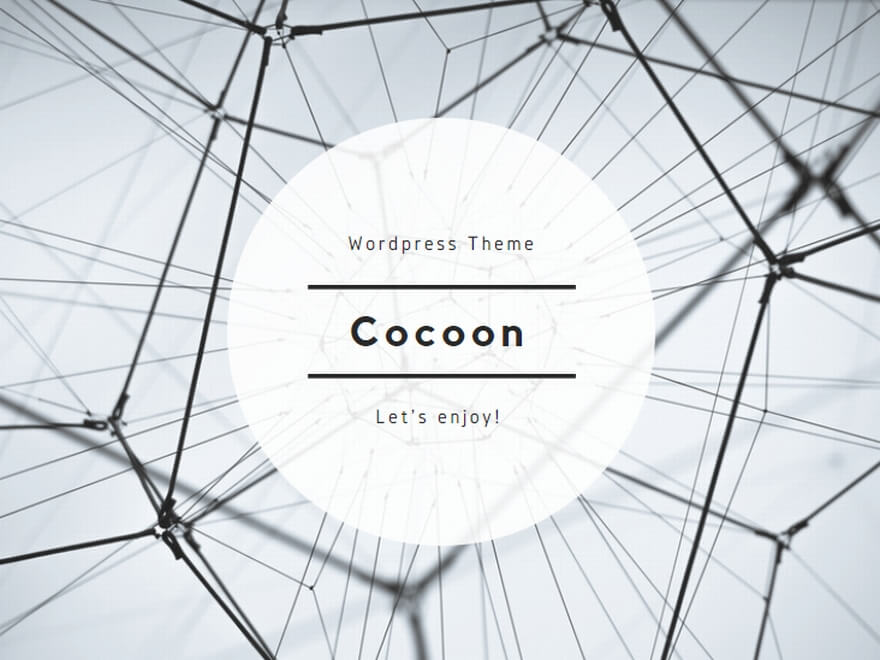
コメント
[…] https://www.carol-i.com/sakura-vps-centos7%E3%81%8B%E3%82%89almalinux9%E3%81%B8%E7%A7%BB%E8%A1%8C%E3… […]